Mailbox Configuration
Use this function to configure functional account set-up for valid email addresses to exchange information and further to be used for receiving alerts.
In the main window, click Admin > Event Management > Mailbox Configuration. The Mailbox Configuration window displays.


| 1. | From the Select Actions drop-down list, choose New Mailbox Configuration. The New Mailbox Configuration window displays. |
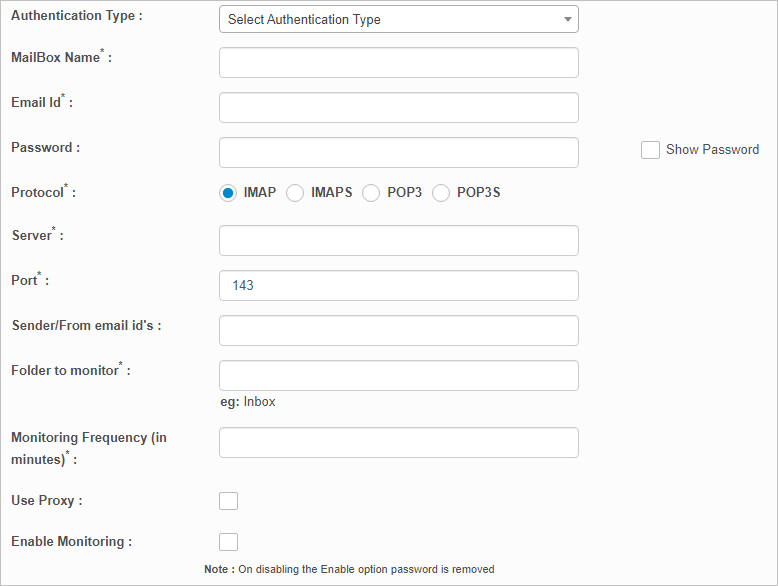
| 2. | Complete the fields, referring the following: |
Email ID. Enter the functional email address of the user.
Password. Enter relevant password for the entered Email Id. By default, the logged-in user's Email ID and Password are displayed.
Show Password. Check to view and validate the entered password.
Protocol. Select the appropriate email Protocol from the provided Protocol options.
Server. Enter the IP Address.
Port. Enter the port number.
Folder to Monitor. Enter the name of the folder to monitor. This folder must be present in the mailbox--for example, Inbox, Sent, Draft, and so forth.
Send/From Email IDs. Enter the email ID of individual sending the mail.
Monitoring Frequency (in minutes). Enter the frequency to monitor the email exchange.
Use Proxy. Check if a proxy is to be used.
Enable Monitoring. Check to monitor the Email exchange, and make it functional as per the configured values.
| 3. | When all selections/entries are made, click Add. |
| Not all functions include an option to edit record line items shown in the main window. |
| 1. | Navigate to the window containing the record to edit. |
| 2. | Click the line containing the record. The applicable window or dialog box displays. |
| 3. | Make the necessary modifications. |
| 4. | Click Save or Add, as applicable. |
| Deleting is a permanent action and cannot be undone. Deleting may affect other functionality and information in the application such as data in configured reports, fields in windows, selectable options, etc. Therefore, be sure to understand the potential effects before making a deletion. |
| 1. | Click the line that contains the item to delete. |
| 2. | From the Select Actions drop-down list, choose Delete. If a confirmation message is displayed, take the appropriate action (for example, click OK or Continue). |
Other Functions and Page Elements