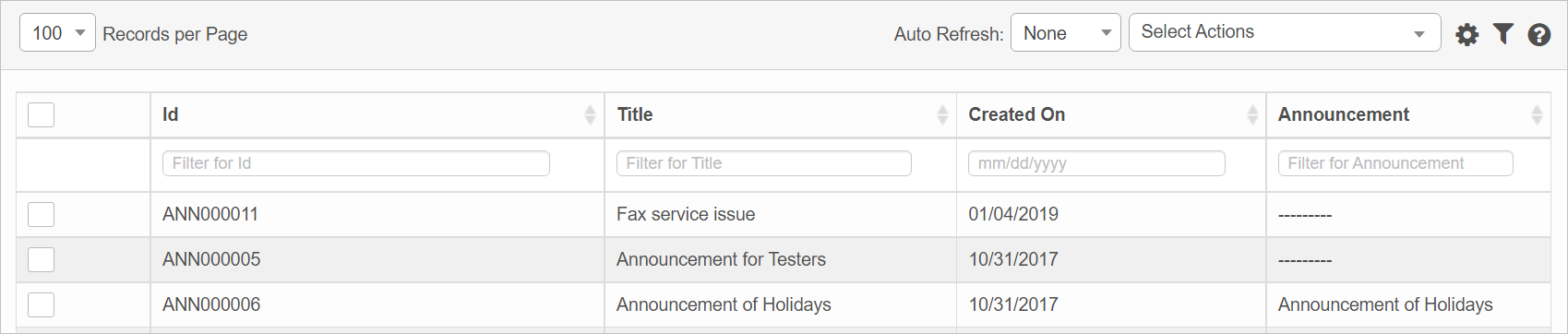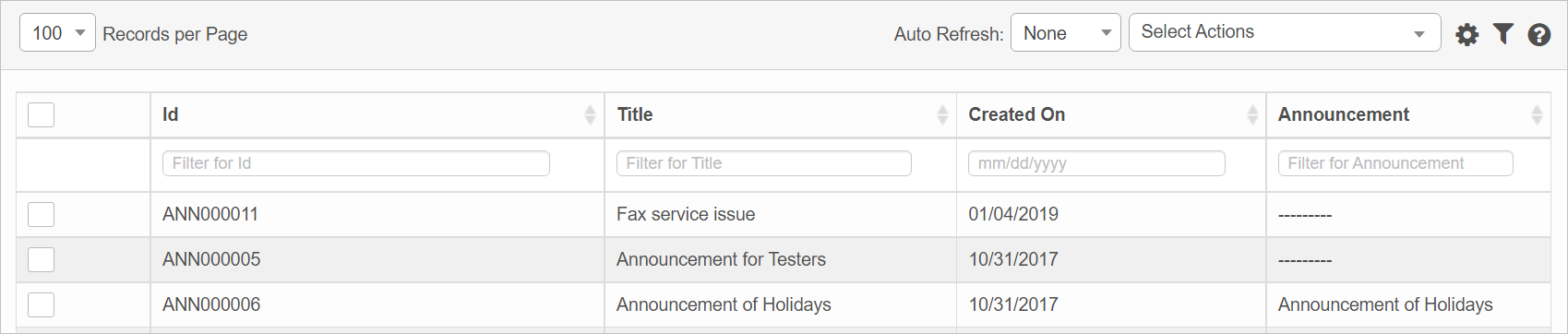Announcements
Use this function to announce the ongoing issues that are affecting multiple users of one location or a region, ensuring they are aware of downtime. This reduces the number of calls being made to the IT Help Desk reporting the same issue.
In the main window, click Admin > Others > Announcement. The Announcement window displays.
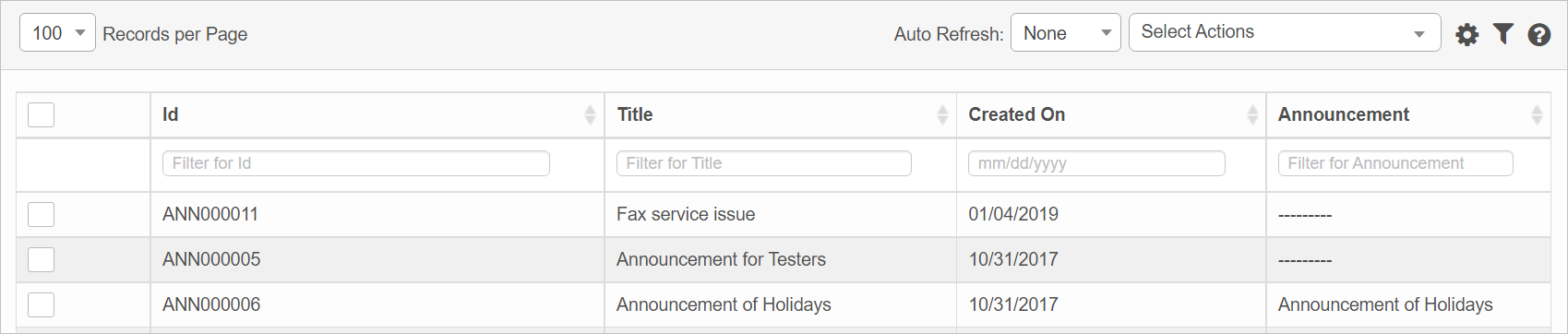

 New Announcement
New Announcement
|
1.
|
From the Select Actions drop-down list, choose New Announcement. |
|
2.
|
Enter a Title and the text a Description for the announcement. |
|
3.
|
Specify the Valid From and Valid To times for the system down time. |
|
4.
|
To enable users to see the announcement, click Publish. |
|
5.
|
When all selections/entries are made, click Add. A unique ID is generated for the announcement and displayed in the announcement list window. |
 Edit Announcements
Edit Announcements
| |
Not all functions include an option to edit record line items shown in the main window. |
|
1.
|
Navigate to the window containing the record to edit. |
|
2.
|
Click the line containing the record. The applicable window or dialog box displays. |
|
3.
|
Make the necessary modifications. |
|
4.
|
Click Save or Add, as applicable. |
 Delete Announcements
Delete Announcements
| |
Deleting is a permanent action and cannot be undone. Deleting may affect other functionality and information in the application such as data in configured reports, fields in windows, selectable options, etc. Therefore, be sure to understand the potential effects before making a deletion. |
|
1.
|
Click the line that contains the item to delete. |
|
2.
|
From the Select Actions drop-down list, choose Delete. If a confirmation message is displayed, take the appropriate action (for example, click OK or Continue). |
Other Functions and Page Elements