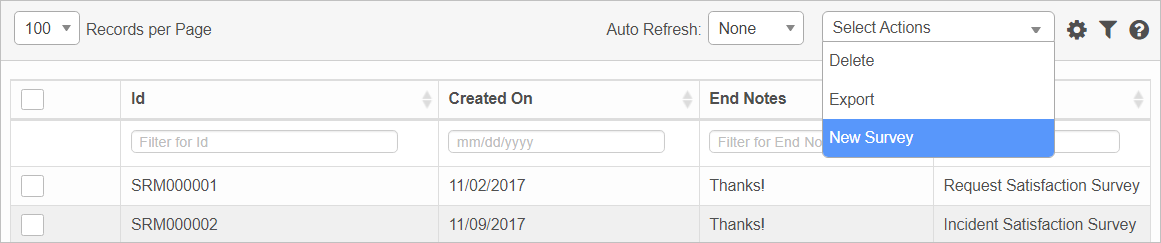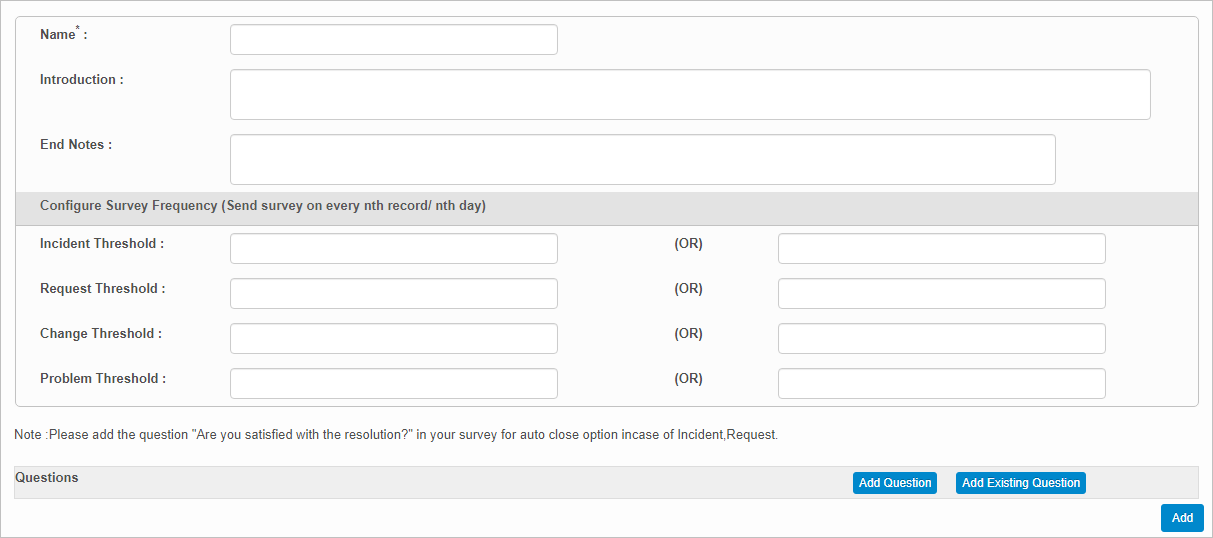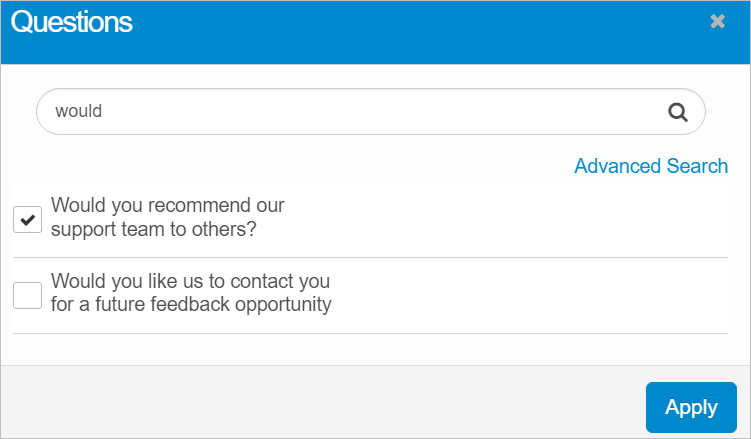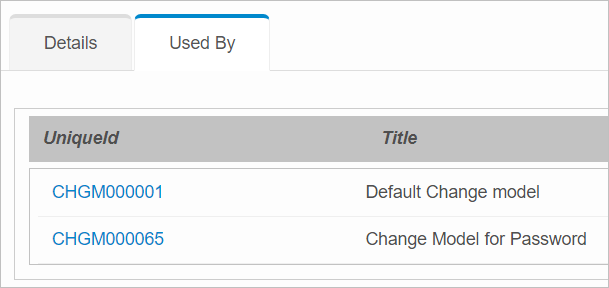Surveys
Use this function to enable a Reporter to send a survey when the Incident/Request/Change/Problem is being closed. The surveys are usually conducted by a pre-defined questionnaire. The data in the Survey tab will be displayed only if the Incident/Request/Change/Problem is closed.
In the main window, click Admin > Others > Surveys. The Surveys window displays.
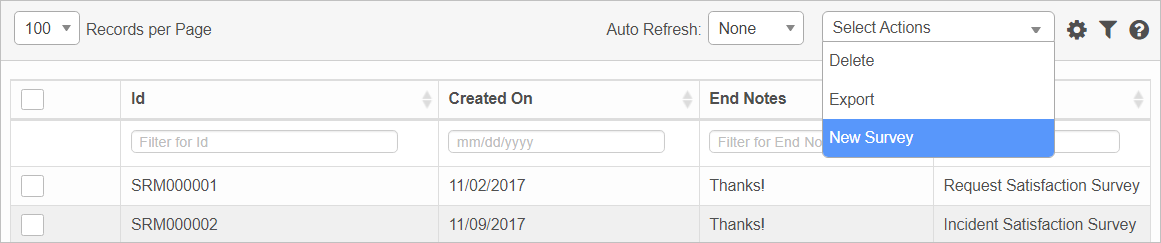

 New Survey
New Survey
|
1.
|
From the Select Actions drop-down list, choose New Survey. The New Survey window displays. |
|
2.
|
Enter a Name and Introduction for the survey. |
|
4.
|
In the Threshold fields, specify the frequency at which the survey should be sent. |
|
5.
|
To add survey questions, click Add Questions. |
|
a.
|
In the Question field, type the question. |
|
b.
|
In the Type field, click the drop-down list and select the type of question, such as yes/no, multiple choice, and so forth. |
|
6.
|
To add existing questions to the survey, click Add Existing Questions. The Questions dialog box displays. |
|
a.
|
Enter the search criteria. |
|
b.
|
From the list of results, select an existing question(s) to add to this survey. |
|
c.
|
When all selections are made, click Apply. |
|
7.
|
When all selections/entries are made, click Save. |
 Edit Surveys
Edit Surveys
| |
Not all functions include an option to edit record line items shown in the main window. |
|
1.
|
Navigate to the window containing the record to edit. |
|
2.
|
Click the line containing the record. The applicable window or dialog box displays. |
|
3.
|
Make the necessary modifications. |
|
4.
|
Click Save or Add, as applicable. |
To view a list of all functions where this survey is specified:
|
1.
|
Open an existing line item. |
|
2.
|
Click the Used By tab. |
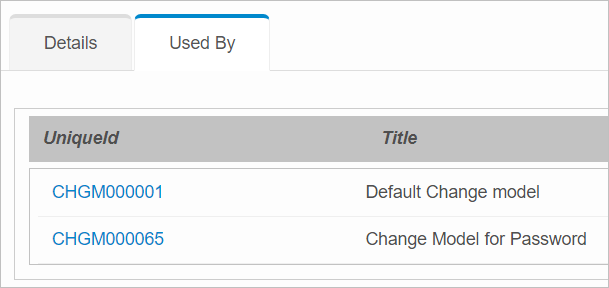
 Delete Surveys
Delete Surveys
| |
Deleting is a permanent action and cannot be undone. Deleting may affect other functionality and information in the application such as data in configured reports, fields in windows, selectable options, etc. Therefore, be sure to understand the potential effects before making a deletion. |
|
1.
|
Click the line that contains the item to delete. |
|
2.
|
From the Select Actions drop-down list, choose Delete. If a confirmation message is displayed, take the appropriate action (for example, click OK or Continue). |
Other Functions and Page Elements