Requested Items
Use this function to fetch the requested item the requester raises to complete a required task or process.
In the navigation pane, select ITAM > Procurement > Requested Item. The Requested Items page displays.


| 1. | From the Select Actions drop-down list, choose New Requested Item. The Requested Items window displays. |
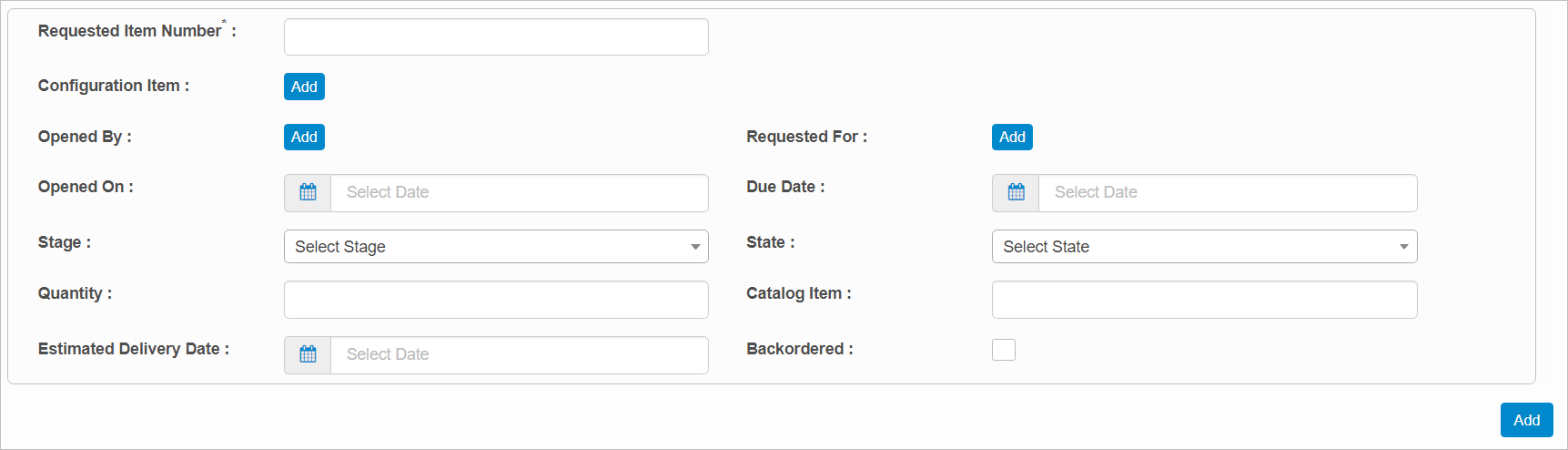
| 2. | Complete the fields, referring to the information below. |
Requested Item Number. Enter the number of this item.
Configuration Item. Click Add, then search for and select the applicable requested item.
Opened By. Click Add, then search for and select the applicable user.
Requested For. Click Add, then search for and select the user requesting the item.
Opened on Due Date. Enter the date and time when the request should be opened and when delivery needs to be made.
Stage. Click the drop-down list and select the stage for the request, such as Awaiting Delivery, Approved, etc.
Quantity. Enter the number of items for this request.
Catalog Item. Enter the catalog number for the requested item.
Estimated Delivery Date. Enter the date/time by which the item is to be delivered.
Back ordered. Select if the item is on back order.
| 3. | When all selections/entries are made, click Add. |
| Not all functions include an option to edit record line items shown in the main window. |
| 1. | Navigate to the window containing the record to edit. |
| 2. | Click the line containing the record. The applicable window or dialog box displays. |
| 3. | Make the necessary modifications. |
| 4. | Click Save or Add, as applicable. |
When editing an existing item, other options may be available, such as adding Tasks, Comments, and Attachments and viewing History.
| The options change based upon the function; therefore, not every option may be shown. |
| Deleting is a permanent action and cannot be undone. Deleting may affect other functionality and information in the application such as data in configured reports, fields in windows, selectable options, etc. Therefore, be sure to understand the potential effects before making a deletion. |
| 1. | Click the line that contains the item to delete. |
| 2. | From the Select Actions drop-down list, choose Delete. If a confirmation message is displayed, take the appropriate action (for example, click OK or Continue). |
Other Functions and Page Elements