Category
Use this function to create categories to organize catalog items into logical groups. Categories can have a parent-child relationship, such as IT and Laptops.
In the navigation pane, select ITSM > Service Portfolio > Service Catalog > Category.


| 1. | From the Select Actions drop-down list, choose New Category. The New Category window displays. |
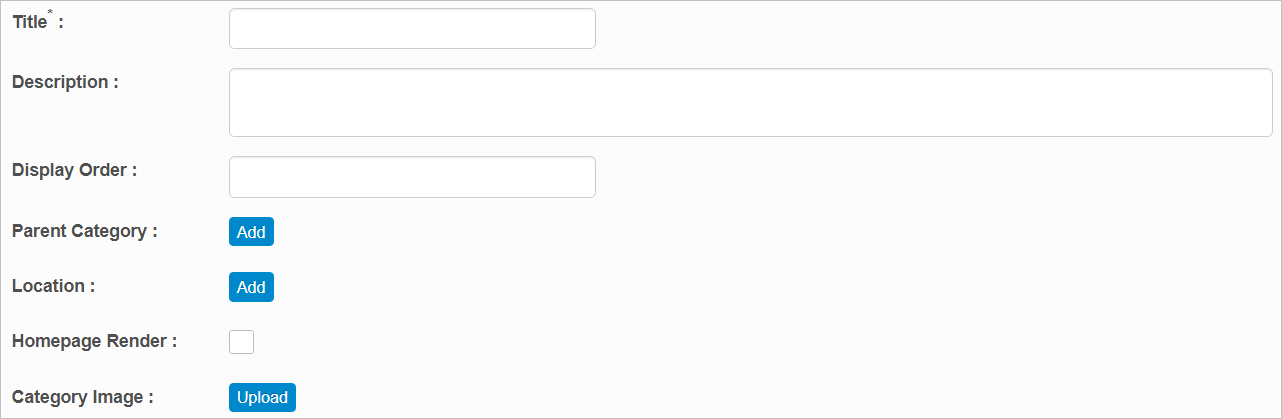
| 2. | Enter a Title and Description. |
| 3. | Enter the Display order. |
| 4. | In the Parent Category and Location fields, click |
Parent Category is the main category to which the category belongs. For example, Laptop belongs to the Desktop category.
Location refers to the location of the category.
| 5. | To define a specific look and feel for the category, select Homepage Render. |
| 6. | To add an image, click Upload, search for and select an image, then click OK. |
| 7. | When all selections/entries are made, click Add. |
| Not all functions include an option to edit record line items shown in the main window. |
| 1. | Navigate to the window containing the record to edit. |
| 2. | Click the line containing the record. The applicable window or dialog box displays. |
| 3. | Make the necessary modifications. |
| 4. | Click Save or Add, as applicable. |
When editing an existing item, other options may be available, such as adding Tasks, Comments, and Attachments and viewing History.
| The options change based upon the function; therefore, not every option may be shown. |
To view a list of catalog items associated with this category, click the Service Catalog items tab.
| Deleting is a permanent action and cannot be undone. Deleting may affect other functionality and information in the application such as data in configured reports, fields in windows, selectable options, etc. Therefore, be sure to understand the potential effects before making a deletion. |
| 1. | Click the line that contains the item to delete. |
| 2. | From the Select Actions drop-down list, choose Delete. If a confirmation message is displayed, take the appropriate action (for example, click OK or Continue). |
Other Functions and Page Elements