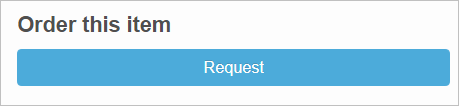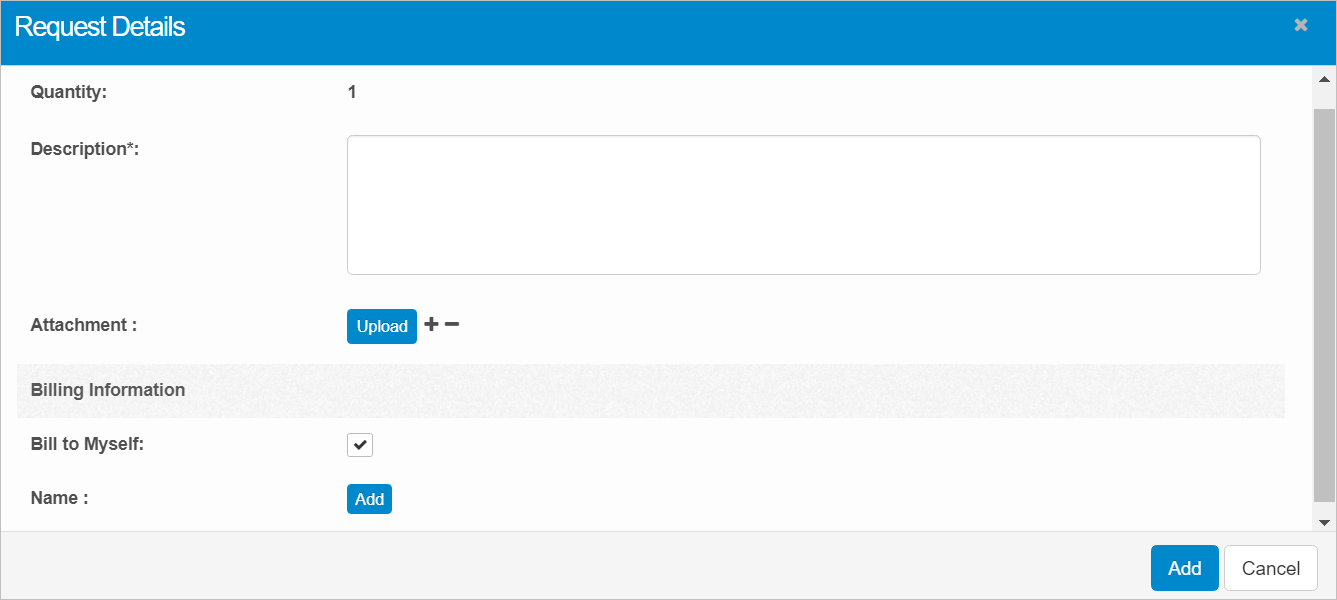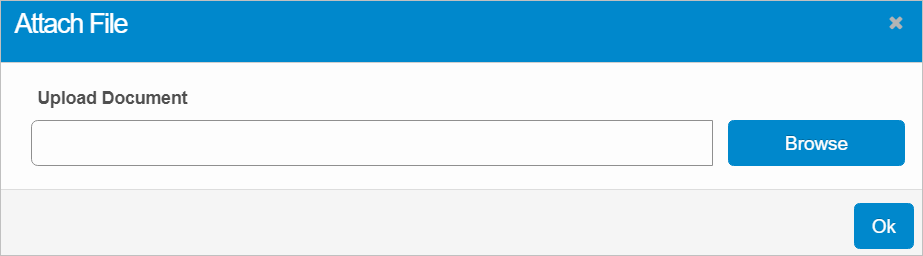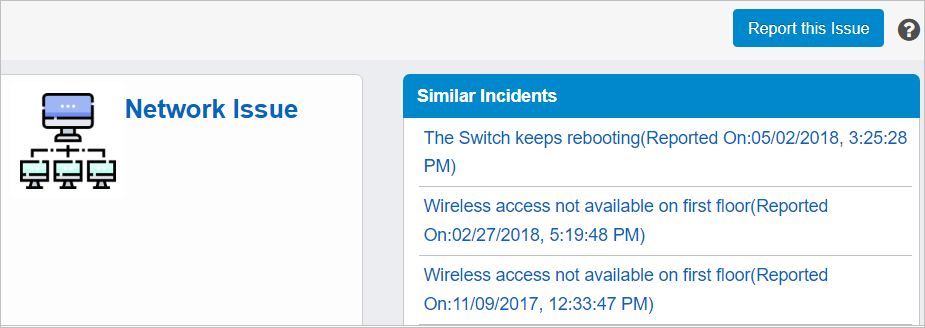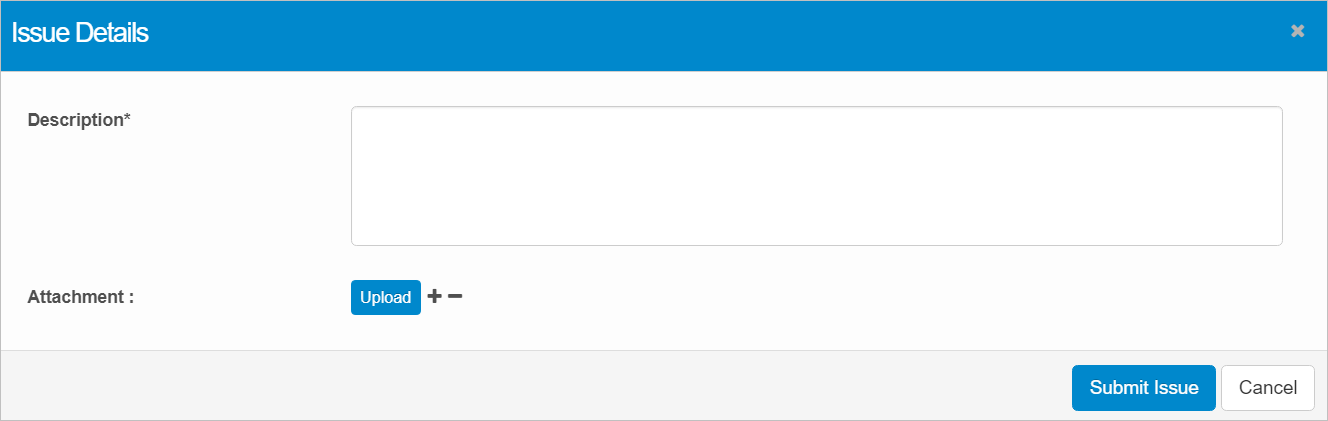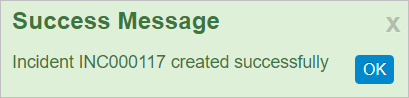Service Catalog
Use this function to create a "catalog" that includes information as it relates to services and deliverables. These items are classified based on the category.
There are three items of catalog items:
Product
Request
Issue
Depending on the catalog item you select, the workflow is somewhat different. Refer to each of the sections below for details.

 Product
Product
|
1.
|
In the navigation pane, select Self Service > Service Catalog. The Service Catalog window displays. |
|
2.
|
Click the Category containing the applicable item. The new window displays with all the available catalog items in that category. |
|
3.
|
Click a catalog item. The resulting window displays the details for the selected catalog item. Depending on the type of item, one of following actions can be performed: |
Submitting a request
Ordering an item
Reporting an issue
 Request
Request
|
1.
|
With the catalog item selected, under Order this item, click Request. |
The Request Details dialog box displays.
|
2.
|
Complete the dialog box as per the instructions below. |
Request Details Dialog Box
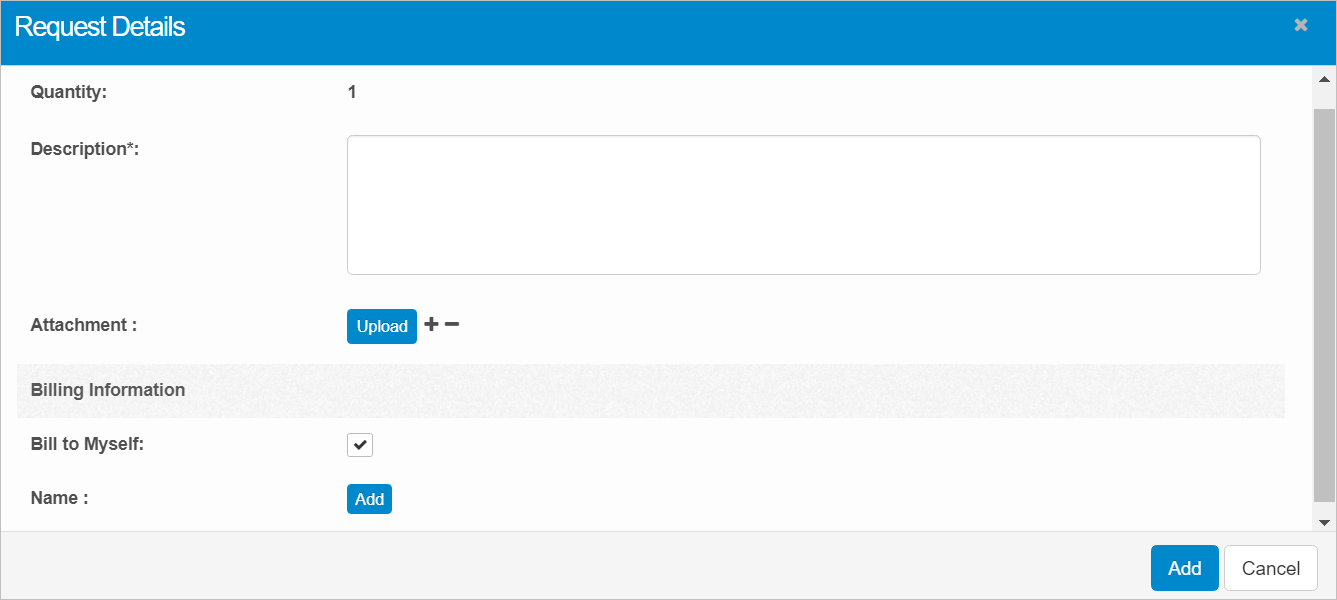
|
1.
|
Enter a Description for this request. |
|
2.
|
Include any Attachments. Refer to the section below. |
|
3.
|
Under Billing Information, select either Bill to Myself or click Addthe, then search for and select the user who will bill for this order. |
|
4.
|
When all selections/entries are made, click Add. |
Add Attachment
|
1.
|
In the Request Details dialog box, click Upload. The Attach File dialog box displays. |
|
2.
|
Click Browse to search and select the attachment. |
|
4.
|
If there are additional attachments, click the plus + sign, and repeat the above steps. |
|
5.
|
When all selections/entries are made, click Add. The information entered/selected displays under Request Details. |
 Order
Order
|
1.
|
Select an item to order. A new window displays with the details for that item. |
|
2.
|
Move to the Order this item area. |
|
3.
|
Do either of the following: click Order Now or Add to Cart (see below). |
Order Now
If this is the only item to order, click Order Now. The Request Details dialog box displays. Refer to the Request Details Dialog Box instructions below.
Add to Cart
|
1.
|
If there are additional items to add, click Add to Cart. A Confirmation dialog box displays. |
|
2.
|
Select one of the following: |
Proceed to Checkout
Continue Shopping
|
3.
|
If Proceed to Checkout is selected, the item is added to the cart. Click Order Now to place the order. |
|
4.
|
If Continue Shopping is selected, the window returns to the catalog item selected. Search for and repeat the process for any additional catalog items. |
 Issue
Issue
|
1.
|
From the catalog window, select an item. |
|
2.
|
From the list of items, click the item related to the issue. The issue window shows a list of Similar Incidents. This is the avoid the possible duplication of an issue. |
|
3.
|
If the issue doesn't seem to exist, click Report this issue. The Issue Details dialog box displays. |
|
5.
|
To include an Attachment, click Upload, then Browse for and select the applicable document. |
|
6.
|
If there are additional attachments, click the plus + sign, and repeat the above steps. |
|
7.
|
Click Submit Issue. A Success Message window displays. |