Login and Password Recovery
Use this function to login and recover a lost password for the currently logged in user.
| 1. | Open the browser. |
| 2. | Enter the applicable URL in the following format: http://111.111.11.111:port number/em/live/pages/signinMSP/ |
| 3. | Enter the configured/assigned User Name. |
| 4. | Enter the corresponding Password. |
| 5. | Click Sign in. The Virima MSP Vendor page displays and contains the following: |

Dashboard displays all configured Vendors including Name and Client ID.
Reports launches a new window containing a list of all current reports and enables creating of new MSP reports.
My Incidents launches a new window containing all incidents reported by the logged in Vendor.
The Search field accepts criteria to search the list for configured Vendors.
Admin displays a window for creating Clients, Users, Mailbox Monitoring Configuration and Email Templates.
Create Incident launches a new window for the configured Customers and enables creating a new Incident.
Login launches the Home page for the Virima application interfaced with MSP.
Logged In displays the Home page for the selected Client.
Logout logs out the current user.
Show Graph displays a graphical format for the Customer.
Admin provides the following options:
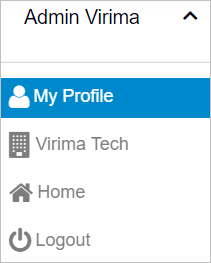
| - | My Profile. Details for the logged in user. Edit the available fields, as necessary. Also allows the function to Add and Remove Clients. |
| - | Virima Tech. Displays identifying information such as Organization Name, Country, Address and so forth. Edit the details, as necessary, and click Save. |
| - | Home. Displays the Home page. |
| - | Logout. Logs out the current user and closes MSP. |
Password Recovery
Use this function to recover a lost password for the configured user name.
| 1. | Open the browser and enter the applicable URL. |
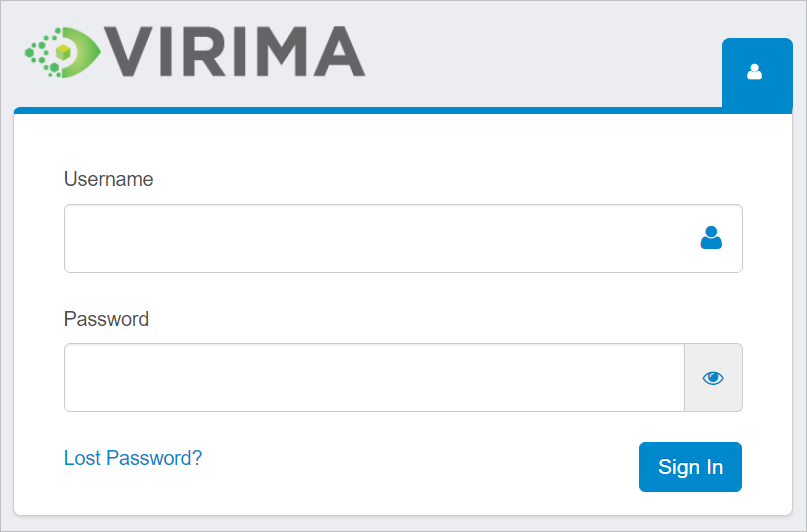
| 2. | On the Login window, click Lost Password. The Recover Password window displays. |
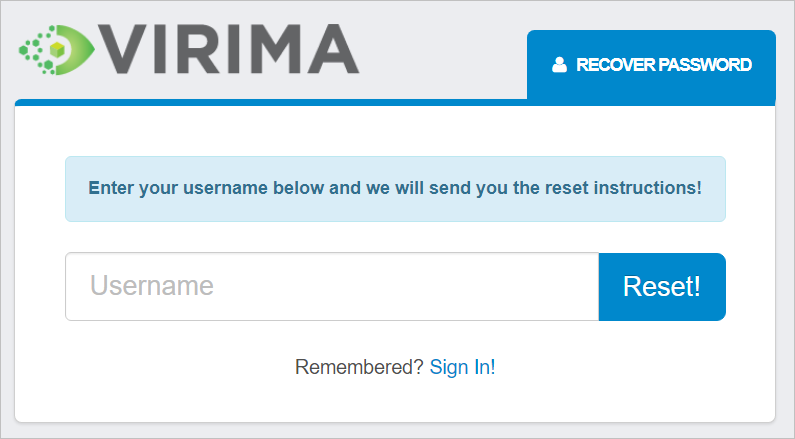
| 3. | Enter the Username (valid email ID). |
| 4. | Click Reset. A link to reset the password is sent to applicable email ID. |